Not everyone is using G-Suite for business emails. But everyone should have a Google Account matching their business email. Why? Because that’s the easiest way to make Google Mail display your business logo next to your emails Gmail mailboxes of your customers and prospects.
See how uncool it looks when some business email doesn’t have a matching Google account setup.
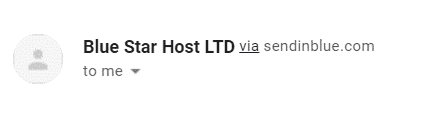
So once you have your hello@myenterprise.co.uk setup, go to https://myaccount.google.com/ and click “Create a Google Account”
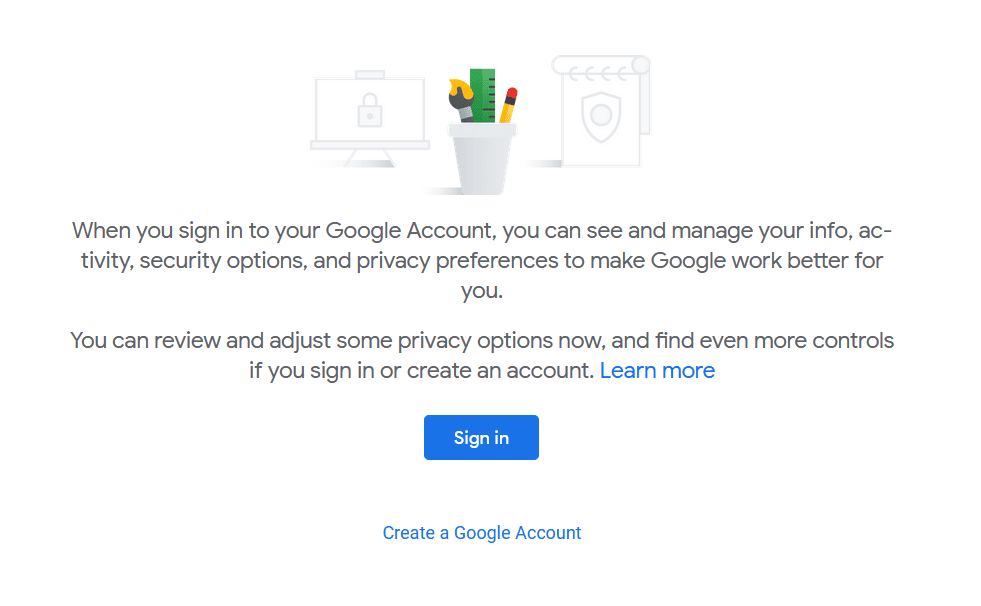
On the next screen select “Use my current email address instead” and enter your email address.
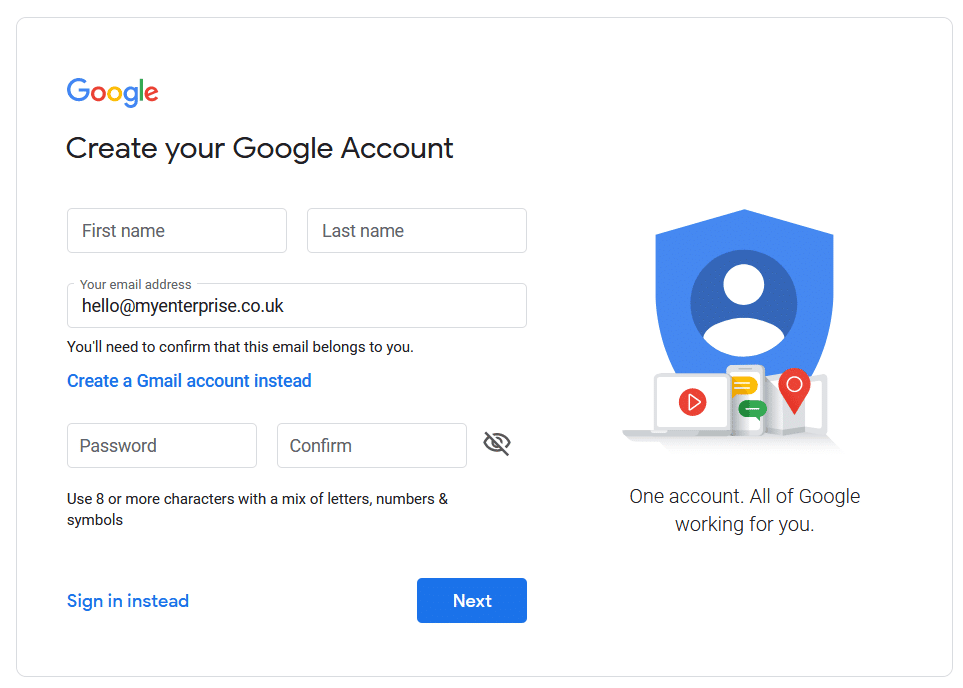
Then you will go through a validation process and be asked to agree to Google’s terms and conditions as well as their privacy policy.
I suggest you disagree to track your browsing, YouTube and Google Maps history inside your business account.
Once your account is live, go to Personal info section.
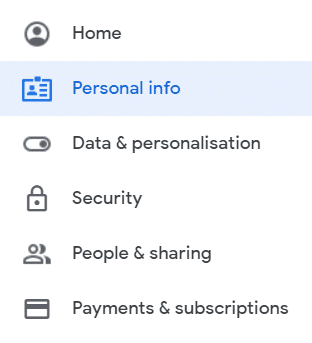
Inside Personal info section you can upload your business logo or favicon by clicking on photo upload button.
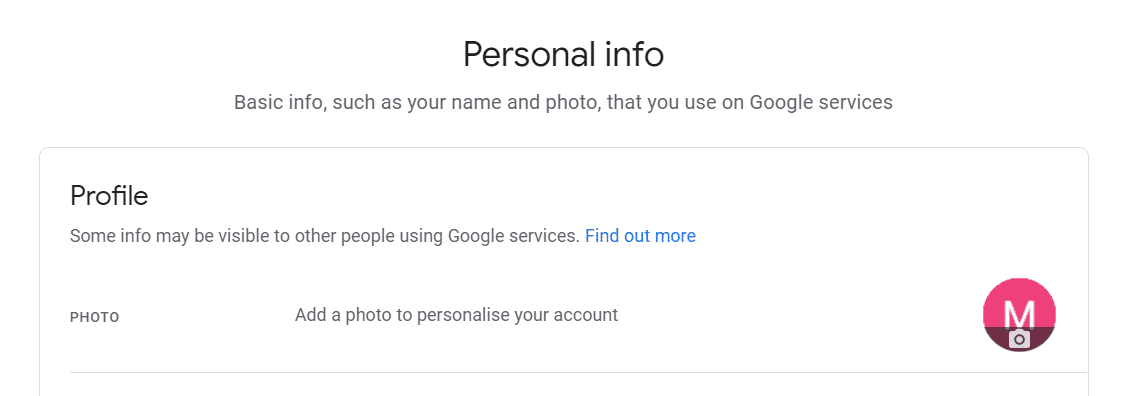
Once a new logo is uploaded, it takes some time for Google to update its systems. Also if someone already received emails from you, their Google account may not update for some time as profile photos are cached by Google.

Finally, if this is your first experience with Google services, you may want to enable Business personalisation within Data & personalisation section.
Alternatively go through Security and People & sharing sections and update settings according to your preferences. For example, if you don’t plan to use this account with GSuite and other Google services, it may be better to toggle off “Contact info saved from interactions”.
Wishing you the very best with digital marketing. And always happy to help!
